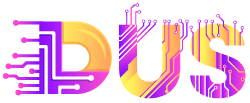Google Search Console is among the most helpful free tools for search engine optimization. GSC‘s popular “Performance” section shows a site’s rankings, sources of organic clicks, and other info, such as:
- Highest-traffic pages,
- Best-performing search queries,
- Page and queries with traffic losses (after a Google update).
Yet the Performance section provides much more. Here are three little-used reports to improve SEO.
Visitors’ Devices
Smartphones are increasingly the top device for visitors and conversions. But sites vary. Some still have more desktop users than mobile.
Search Console reports the number of visitors searching and landing on your site on mobile and desktop devices. In “Performance” > “Search results”:
- Click “New” to create a new filter,
- Select “Device,”
- Click the “Compare” tab,
- Apply “Desktop” vs. “Mobile.”
The example below shows a site where visitors mostly search and click from desktop devices. Thus SEO for this site should focus on the desktop version.
Search Console’s Performance section shows visitors’ devices. In this report, most visitors use desktops. Click image to enlarge.
Traffic from Images
Google’s image results and image packs can generate many clicks. Yet there’s no easy way to identify the best performers. Search Console gives some insight at “Performance” > “Search results.”
- Select “Search type: Image,”
- Click to the “Queries” column
- Sort results by “Clicks.”
Then search Google Images for those queries to find your image that ranks and produces clicks. There’s no better way in my experience to see a site’s performance in Image search.
Keep an eye on your image optimization techniques — e.g., alt text, file type, size —and adjust the strategy accordingly.

Filter by “Search type: Image” to view traffic (clicks) from that source. Click screenshot to enlarge.
Visitors’ Countries
Searchers landing on English-language sites are likely from the United States because it is the most populous English-speaking country. But other countries offer much ecommerce potential.
To see visitors’ countries, use “Performance” > “Search results”:
- Click the “Countries” column,
- Sort by “Clicks.”
Get deeper insight into this data by creating a filter to reveal the visitors who translate search results into their native language before accessing your site. Countries with substantial clicks from translated results suggest a market better served in that language.
- Click “New” to create a filter,
- Select “Search appearance,”
- Choose “Translated results.”
In the example below, visitors from Indonesia translated search results the most.
Source link
[ad_3]
[ad_4]